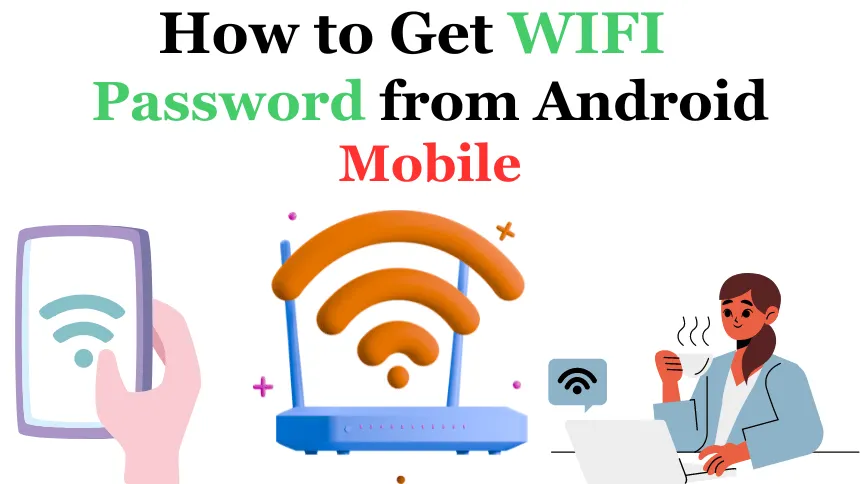How to Get WiFi Password from Android Mobile: In today’s digital age, staying connected to WiFi networks is essential for communication, work, and entertainment. However, there are times when we forget the passwords to WiFi networks we’ve connected to in the past. If you’re using an Android mobile device, there are several methods you can use to retrieve WiFi passwords. In this guide, we’ll explore these methods in detail, ensuring that you can easily access WiFi networks whenever you need to.
Table of Contents
Use Your Router’s Admin Page
One of the simplest ways to retrieve a WiFi password from your Android mobile device is by accessing your router’s admin page. Here’s how you can do it:
- Connect your Android device to the WiFi network for which you want to retrieve the password.
- Open a web browser on your Android device and enter your router’s IP address in the address bar. (Common addresses include 192.168.1.1 or 192.168.0.1)
- Enter the router’s username and password to access the admin page. (Default credentials are often admin/admin or admin/password)
- Navigate to the WiFi settings or wireless settings section of the admin page.
- Look for the password field, which may be labeled as “WiFi Key,” “Password,” or “Passphrase.”
- The WiFi password should be displayed on the screen.
Divice Name
Use a WiFi Password Recovery App
Another method to retrieve WiFi passwords from your Android mobile device is by using a WiFi password recovery app. These apps can scan your device for saved WiFi networks and display the passwords. Here’s how you can use a WiFi password recovery app:
- Download and install a reputable WiFi password recovery app from the Google Play Store.
- Open the app and grant it the necessary permissions.
- The app will scan your device for saved WiFi networks and display the passwords.
Use ADB Commands (Advanced)
For more advanced users, using ADB (Android Debug Bridge) commands can also help retrieve WiFi passwords from an Android device. Here’s how you can do it:
- Enable USB debugging on your Android device. (Go to Settings > About phone and tap on Build number seven times. Then, go to Developer options and enable USB debugging.)
- Connect your Android device to your computer using a USB cable.
- Open a command prompt on your computer and navigate to the ADB directory.
- Enter the following command to access your device’s shell:Copy code
adb shell - Enter the following command to view the WiFi passwords:bashCopy code
su -c cat /data/misc/wifi/wpa_supplicant.conf - The WiFi passwords will be displayed in the output.
Use a File Manager (Root Required)
If your Android device is rooted, you can also retrieve WiFi passwords using a file manager app. Here’s how you can do it:
- Download and install a file manager app that supports root access.
- Grant the file manager root permissions.
- Navigate to the following directory:bashCopy code
/data/misc/wifi/ - Look for a file named “wpa_supplicant.conf” and open it with a text editor.
- The WiFi passwords should be listed under the “network” section.
FAQs
Is it legal to retrieve WiFi passwords from an Android device?
It is generally legal to retrieve WiFi passwords from an Android device if you own the device and have permission to access the network. However, it’s important to respect the privacy of others’ networks and only retrieve passwords for legitimate purposes.
Can I retrieve WiFi passwords from an Android device without root access?
Yes, you can retrieve WiFi passwords from an Android device without root access using methods such as accessing the router’s admin page or using a WiFi password recovery app. However, some methods may require root access for full functionality.
Can I retrieve WiFi passwords from an Android device if I’ve forgotten them?
Yes, if you’ve previously connected to a WiFi network on your Android device, you can retrieve the password using methods such as accessing the router’s admin page or using a WiFi password recovery app.
Conclusion
Retrieving WiFi passwords from an Android mobile device is possible using various methods. Whether you use your router’s admin page, a WiFi password recovery app, ADB commands, or a file manager, it’s important to use these methods responsibly and respect the privacy of others’ networks. By following the methods outlined in this guide, you can easily retrieve WiFi passwords and stay connected to WiFi networks whenever you need to.