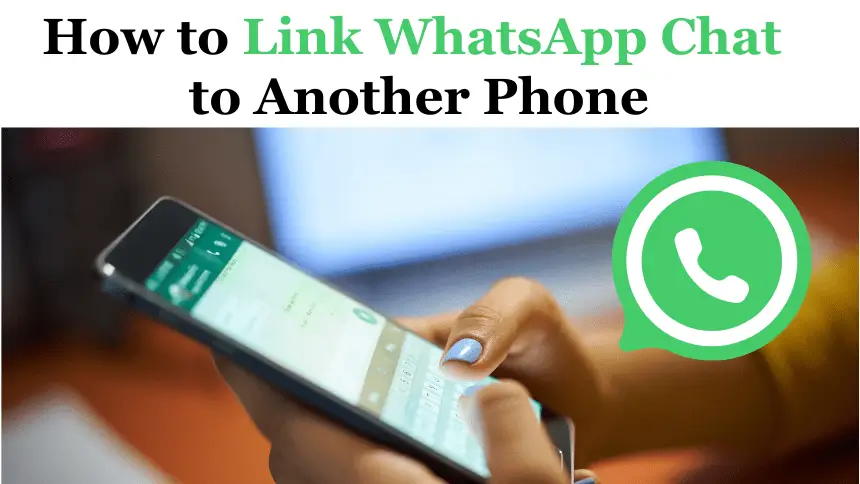How to Link WhatsApp Chat to Another Phone : WhatsApp is one of the most popular messaging apps globally, allowing users to stay connected with friends and family. If you’re switching to a new phone and want to link your WhatsApp chat to the new device, this guide is for you. In this comprehensive guide, we’ll walk you through the step-by-step process to transfer your WhatsApp chat to another phone seamlessly.
Table of Contents
Backup Your WhatsApp Chat
Before you can link your WhatsApp chat to another phone, it’s essential to create a backup of your chat history. To do this, open WhatsApp on your current phone, go to Settings > Chats > Chat backup, and select the backup option. This will create a backup of your chat history on your device.
Install WhatsApp on Your New Phone
Next, you’ll need to install WhatsApp on your new phone. You can download the app from the Google Play Store (Android) or the App Store (iOS) and follow the on-screen instructions to set up the app.
Verify Your Phone Number
Once you’ve installed WhatsApp on your new phone, open the app and verify your phone number. WhatsApp will send a verification code to your phone number, which you’ll need to enter in the app to verify your account.
Restore Your Chat History
After verifying your phone number, WhatsApp will prompt you to restore your chat history from the backup you created earlier. Select the backup file and follow the on-screen instructions to restore your chat history to your new phone.
Complete the Setup Process
Once you’ve restored your chat history, you’ll need to complete the setup process on your new phone. This may include setting up your profile, choosing notification settings, and accepting the terms of service.
Link Your WhatsApp Chat to Another Phone
After completing the setup process, your WhatsApp chat will be linked to your new phone. You can now use WhatsApp on your new device to send and receive messages as usual.
Tips for a Smooth Transition
- Make sure both your old and new phones are connected to the internet during the transfer process.
- Ensure that you have enough storage space on your new phone to accommodate your WhatsApp chat history.
- If you encounter any issues during the transfer process, you can contact WhatsApp support for assistance.
FAQs
Can I transfer my WhatsApp chat history from an iPhone to an Android phone, or vice versa?
Yes, you can transfer your WhatsApp chat history from an iPhone to an Android phone, or vice versa, using third-party software. However, WhatsApp does not officially support this feature.
Will transferring my WhatsApp chat history delete it from my old phone?
No, transferring your WhatsApp chat history to a new phone will not delete it from your old phone. Your chat history will remain on your old phone unless you manually delete it.
Can I transfer my WhatsApp chat history without a backup?
No, you need to create a backup of your WhatsApp chat history before you can transfer it to another phone.
Can I transfer my WhatsApp chat history to a phone with a different phone number?
Yes, you can transfer your WhatsApp chat history to a phone with a different phone number. However, you will need to verify your new phone number in WhatsApp before you can restore your chat history.
How long does it take to transfer WhatsApp chat history to a new phone?
The time it takes to transfer WhatsApp chat history to a new phone depends on the size of your chat history and the speed of your internet connection. In general, it should only take a few minutes.
Conclusion
Linking your WhatsApp chat to another phone is a simple process that can be completed in just a few steps. By following the steps outlined in this guide, you can easily transfer your chat history to your new device and continue using WhatsApp without any interruptions. Stay connected with your friends and family, no matter which phone you’re using, with WhatsApp.