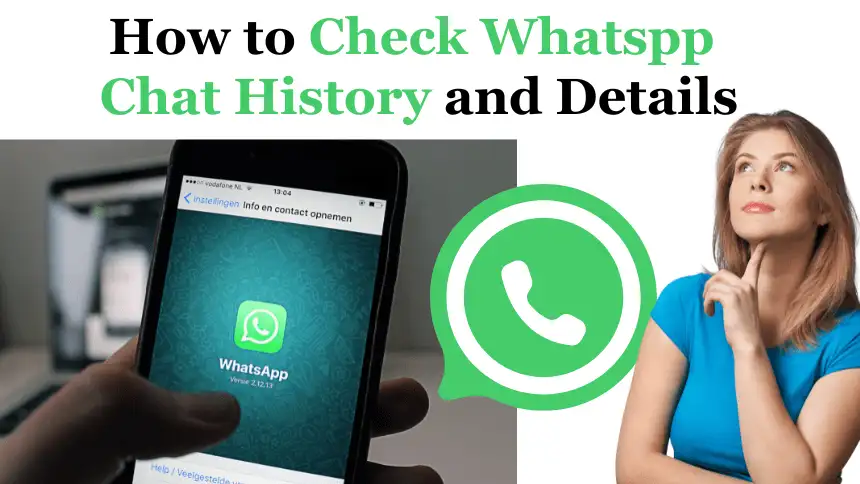How to Check WhatsApp Chats History and Details : WhatsApp has become an integral part of our daily communication, allowing us to stay connected with friends, family, and colleagues. One of the key features of WhatsApp is its ability to save chat history, including messages, media, and other details. In this article, we’ll explore how you can check your WhatsApp chat history and details, ensuring you never miss a beat in your conversations.
Table of Contents
Understanding WhatsApp Chat History
WhatsApp automatically saves your chat history, ensuring that all messages sent and received in a chat are stored securely. This means that you can access your chat history at any time, even if you switch devices or reinstall the app. WhatsApp also allows you to backup your chat history to cloud services like Google Drive or iCloud, further ensuring that your conversations are safe and accessible.
Accessing Your Chat History
To check your WhatsApp chat history, open the WhatsApp app on your device and navigate to the chat you want to view. Once you’ve opened the chat, you can scroll up to view older messages. WhatsApp stores your entire chat history, so you can access all messages sent and received in the chat, regardless of how long ago they were sent.
Searching for Specific Messages
WhatsApp also allows you to search for specific messages within a chat. To do this, tap on the search bar at the top of the chat and type in the keywords or phrases you’re looking for. WhatsApp will then display all messages that contain the search terms, making it easy to find specific information in your chat history.
Viewing Media Files
In addition to text messages, WhatsApp also allows you to share media files such as photos, videos, and documents. To view media files shared in a chat, simply tap on the media within the chat. You can also access all media files shared in a chat by tapping on the contact or group name at the top of the chat and selecting “Media, Links, and Docs.”
Checking Chat Info
WhatsApp provides detailed information about each chat, including group participants, shared media, and group description. To view this information, tap on the contact or group name at the top of the chat and select “Chat info.” From here, you can see a list of all participants in the chat, as well as any media files shared in the chat.
Exporting Chat History
If you want to save your chat history for future reference, WhatsApp allows you to export your chat. To do this, open the chat you want to export, tap on the three dots (menu) at the top right corner, select “More,” and then choose “Export chat.” You can choose to export the chat with or without media files, depending on your preference.
Tips for Managing Your WhatsApp Chats
- Use the search feature to quickly find specific messages or information in your chat history.
- Regularly backup your chat history to ensure that your conversations are always safe and accessible.
- Organize your chats into folders or categories to keep track of important conversations.
FAQs
Can I access my WhatsApp chat history from a different device?
Yes, WhatsApp allows you to access your chat history from a different device as long as you are logged in with the same phone number.
Can I view deleted messages in WhatsApp?
No, once a message is deleted in WhatsApp, it cannot be retrieved or viewed again.
How can I back up my WhatsApp chat history?
You can back up your WhatsApp chat history by going to Settings > Chats > Chat backup and selecting the backup option that suits you (e.g., daily, weekly, monthly).
How long does WhatsApp store chat history?
WhatsApp stores chat history indefinitely unless you manually delete it or uninstall the app.
Can I recover deleted WhatsApp chat history?
If you have backed up your chat history, you can recover deleted messages by restoring the backup.
Conclusion
WhatsApp’s chat history feature is a powerful tool that allows you to access and manage your conversations with ease. By following the steps outlined in this guide, you can check your WhatsApp chat history, search for specific messages, view media files, and export your chat history for safekeeping. Stay connected and never miss a beat in your conversations with WhatsApp’s chat history feature.